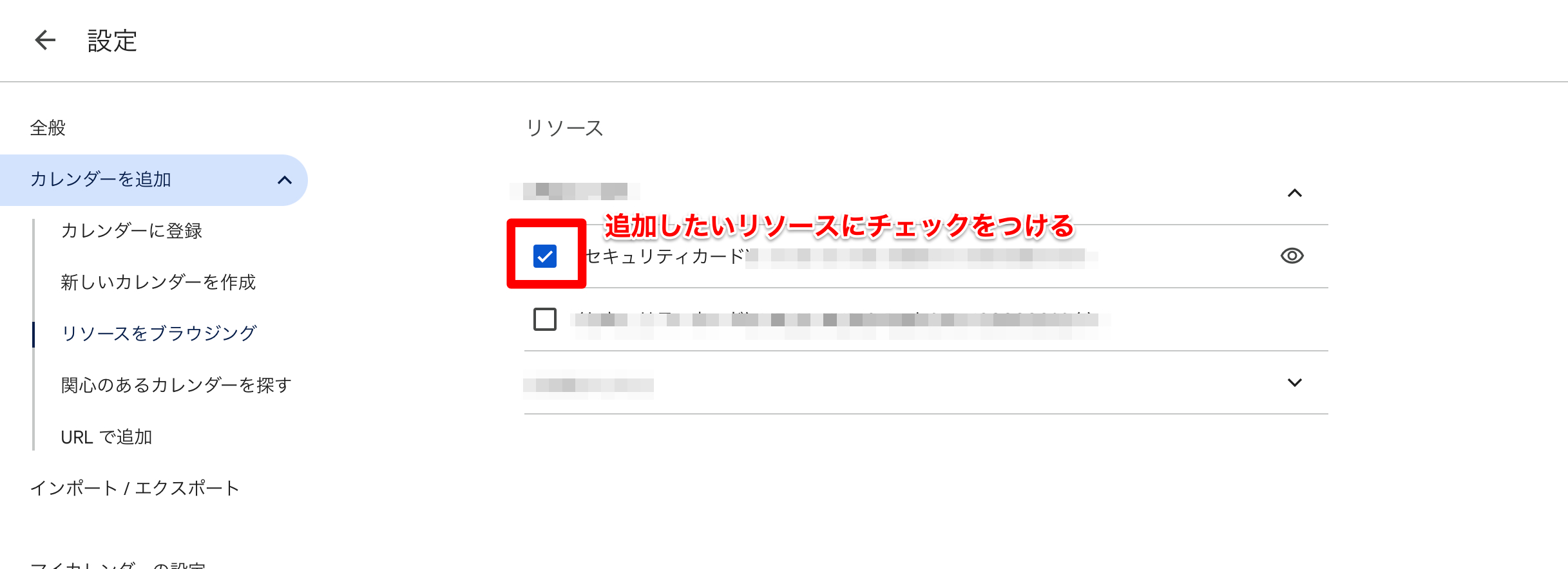Google Calendar
Google Calendar連携に関するアクション一覧です。
GetGoogleCalendarEvents
概要
GetGoogleCalendarEvents は、自身のアカウントで管理されているGoogle Calendarに登録されている予定情報を取得することができます。予定の取得対象期間はfrom、toで設定します。また、queryを設定することで任意の入力値と予定に含まれる情報からフィルタすることができます。返却されるレスポンスはデフォルトで最大250件です。
パラメーター
*は、必須パラメーター
| 名前 | 型 | 概要 | 例 |
|---|---|---|---|
| provider* | 文字列 | Google Calendarから予定情報を取得するのに必要なプロバイダーID | gcalendar_e7502c3b8b8147410ce2 |
| calendar_id* | 文字列 | Google CalendarのID | taro.yamada@example.com |
| from | 文字列 | 取得期間の開始日時。取得対象かどうかはカレンダーに登録されている各予定の終了時刻で判定されます。 例えば、指定期間が2021年1月1日の10:30〜17:00で2021年1月1日の10:00〜11:00の予定が登録されている場合、予定の開始時刻は10:00で指定期間外ですが、終了時刻が11:00で指定期間内ですのでこの予定は取得対象となります。タイムゾーンオフセットが必須。以下の形式のみ有効です。YYYY:MM:DDT:hh:mm+09:00 | 2020-08-15T12:00:00+09:00(日本標準時) |
| to | 文字列 | 取得期間の終了日時。取得対象かどうかはカレンダーに登録されている各予定の開始時刻で判定されます。 例えば、指定期間が2021年1月1日の10:30〜17:00で2021年1月1日の16:30〜17:30の予定が登録されている場合、予定の終了時刻は17:30で指定期間外ですが、開始時刻が16:30で指定期間内ですのでこの予定は取得対象となります。タイムゾーンオフセットが必須。以下の形式のみ有効です。YYYY:MM:DDT:hh:mm+09:00 | 2020-08-18T12:00:00+09:00(日本標準時) |
| query | 文字列 | 検索ワード。任意の入力値に一致する用語を含むイベントを検索します | 定例MTG |
| maxResults | 数値 | リクエストで返されるデータの数。最大で、2,500件。 | 250 (デフォルト値) |
アウトプット
| タイプ | 型 | 概要 | 例 |
|---|---|---|---|
| JSON | オブジェクト | JSONレスポンス | *使用例を参照 |
使用例
# Google Calendarから予定を取得する
+get_google_calendar_events_1:
action>: GetGoogleCalendarEvents
provider: 'gcalendar_xxxxxxxx'
calendar_id: 'taro.yamada@example.com'
from: '2020-08-15T12:00:00+09:00'
to: '2020-08-18T12:00:00+09:00'
query: '定例MTG'
maxResults: '250'
# {
# "kind": "calendar#events",
# "etag": "\"p33gct07hg\"",
# "summary": "taro.yamada@example.com",
# "updated": "2020-09-09T04:49:43.516Z",
# "timeZone": "Asia/Tokyo",
# "accessRole": "owner",
# "defaultReminders": [
# {
# "method": "popup",
# "minutes": 10
# }
# ],
# "nextSyncToken": "CODOgPGi2-sCEODOg",
# "items": [
# {
# "kind": "calendar#event",
# "etag": "\"31715851\"",
# "id": "0gkdqejqrrjk19i90",
# "status": "confirmed",
# "htmlLink": "https://www.google.com/calendar/event?eid=MGdrZHFlanFycmprMTlpOT",
# "created": "2020-08-16T00:47:25.000Z",
# "updated": "2020-08-16T01:56:25.983Z",
# "summary": "定例MTG 新プロジェクトについて",
# "creator": {
# "email": "taro.yamada@example.com"
# },
# "organizer": {
# "email": "taro.yamada@example.com"
# },
# "start": {
# "dateTime": "2020-08-17T11:00:00+09:00"
# },
# "end": {
# "dateTime": "2020-08-17T12:00:00+09:00"
# },
# "iCalUID": "0gkdqejqrrjk1i90q@google.com",
# "sequence": 0,
# "attendees": [
# {
# "email": "masao.takahashi@example.com",
# "displayName": "Masao Takahashi",
# "responseStatus": "accepted"
# },
# {
# "email": "hanako.sato@example.com",
# "displayName": "Hanako Sato",
# "responseStatus": "accepted"
# },
# {
# "email": "taro.yamada@example.com",
# "organizer": true,
# "responseStatus": "accepted"
# }
# ],
# "hangoutLink": "https://meet.google.com/vof-df",
# "conferenceData": {
# "entryPoints": [
# {
# "entryPointType": "video",
# "uri": "https://meet.google.com/vof-",
# "label": "meet.google.com/vof-df"
# },
# {
# "entryPointType": "more",
# "uri": "https://tel.meet/vof-dfsd-gtr?pin",
# "pin": "996974"
# },
# {
# "regionCode": "US",
# "entryPointType": "phone",
# "uri": "tel:+1-44-602-96",
# "label": "+1 44-602-96",
# "pin": "16246"
# }
# ],
# "conferenceSolution": {
# "key": {
# "type": "hangoutsMeet"
# },
# "name": "Google Meet",
# "iconUri": "https://lh5.googleusercontent.com/proxy/bWvYBO"
# },
# "conferenceId": "vof-dfsr",
# "signature": "ADR/mfMpf3ET2"
# },
# "reminders": {
# "useDefault": true
# }
# },
# {
# "kind": "calendar#event",
# "etag": "\"31758517\"",
# "id": "0gkdqejqrrjk19i90qs",
# "status": "confirmed",
# "htmlLink": "https://www.google.com/calendar/event?eid=MGdrZHFlanFycmprMTlpOT",
# "created": "2020-08-15T12:47:25.000Z",
# "updated": "2020-08-16T01:56:25.983Z",
# "summary": "定例MTG チームとタスクの進め方について",
# "creator": {
# "email": "taro.yamada@example.com"
# },
# "organizer": {
# "email": "taro.yamada@example.com"
# },
# "start": {
# "dateTime": "2020-08-15T13:00:00+09:00"
# },
# "end": {
# "dateTime": "2020-08-15T14:00:00+09:00"
# },
# "iCalUID": "0gkdqejqrrjk19i9s@google.com",
# "sequence": 0,
# "attendees": [
# {
# "email": "hanako.sato@example.com",
# "displayName": "Hanako Sato",
# "responseStatus": "accepted"
# },
# {
# "email": "ichiro.suzuki@example.com",
# "displayName": "Ichiro Suzuki",
# "responseStatus": "accepted"
# },
# {
# "email": "taro.yamada@example.com",
# "organizer": true,
# "responseStatus": "accepted"
# }
# ],
# "hangoutLink": "https://meet.google.com/vof-dfsr",
# "conferenceData": {
# "entryPoints": [
# {
# "entryPointType": "video",
# "uri": "https://meet.google.com/vof-dfs",
# "label": "meet.google.com/vof-df"
# },
# {
# "entryPointType": "more",
# "uri": "https://tel.meet/vof-dfsd-gtr?pin=97",
# "pin": "997"
# },
# {
# "regionCode": "US",
# "entryPointType": "phone",
# "uri": "tel:+1-484-602-96",
# "label": "+1 484-602-96",
# "pin": "16246"
# }
# ],
# "conferenceSolution": {
# "key": {
# "type": "hangoutsMeet"
# },
# "name": "Google Meet",
# "iconUri": "https://lh5.googleusercontent.com/proxy/bWvYBOb"
# },
# "conferenceId": "vof-dfsd",
# "signature": "ADR/mfMpf3ET259i"
# },
# "reminders": {
# "useDefault": true
# }
# }
# ]
# }
CreateGoogleCalendarEvent
概要
CreateGoogleCalendarEvent は、Google Calendar に新しいイベントを作成するためのアクションです。タイトルや日時、ゲストの追加、Google Meet の会議リンクの作成などが可能です。
パラメーター
*は、必須パラメーター
| 名前 | 型 | 概要 | 例 |
|---|---|---|---|
| provider* | 文字列 | Google Calendar にイベントを作成するのに必要なプロバイダー ID | gcalendar_bee2748da9bb0e5c48c1 |
| calendar_id* | 文字列 | Google Calendar の ID | taro.yamada@example.com |
| event_title | 文字列 | イベントのタイトル | Test Event |
| all_day* | 真偽値 | 終日イベントかどうかを指定します (デフォルト: false) | false |
| start* | 文字列 | イベントの開始日時(YYYY-MM-DDTHH:mm:ss+09:00)。終日イベントの場合、YYYY-MM-DD形式で日付を指定します。 | 2025-03-17T12:00:00+09:00(日本標準時) |
| end* | 文字列 | イベントの終了日時(YYYY-MM-DDTHH:mm:ss+09:00)。終日イベントの場合、YYYY-MM-DD形式で日付を指定します | 2025-03-17T13:00:00+09:00(日本標準時) |
| resources | 文字列 | 予約するリソース。 リソースの追加方法は"リソースの追加方法"の項をご確認ください。 | xxxx.sample.com@resource.calendar.google.com |
| description | 文字列 | イベントの詳細説明 | This is a test event |
| add_google_meet* | 真偽値 | Google Meet の会議リンクを追加するかどうか (デフォルト: false) | true |
| guests | 文字列 | 招待するゲストのメールアドレスをカンマ区切りで指定します | hanako.sato@example.com |
アウトプット
| タイプ | 型 | 概要 | 例 |
|---|---|---|---|
| JSON | オブジェクト | JSON レスポンス | *使用例を参照 |
使用例
# Google Calendar に新しいイベントを作成する
+create_google_calendar_event_1:
action>: CreateGoogleCalendarEvent
provider: 'gcalendar_xxxxxxxx'
calendar_id: 'taro.yamada@example.com'
event_title: 'Test Event'
all_day: false
start: '2025-03-17T12:00:00+09:00'
end: '2025-03-17T13:00:00+09:00'
resources: ''
description: 'This is a test event'
add_google_meet: true
guests: ''
private: false
meta:
display:
provider:
type: chip
label: 'Google Calendar (taro.yamada@example.com)'
icon: gcal
action:
disabled: false
# {
# "kind": "calendar#event",
# "etag": "\"3484374883760542\"",
# "id": "odpadburflv8cneoim2ddtamlo",
# "status": "confirmed",
# "htmlLink": "https://www.google.com/calendar/event?eid=abcdefgxxxxxxxxxxxxxxxxx",
# "created": "2025-03-17T04:57:21.000Z",
# "updated": "2025-03-17T04:57:21.880Z",
# "summary": "Test Event",
# "description": "Test Event",
# "creator": {
# "email": "taro.yamada@example.com",
# "self": true
# },
# "organizer": {
# "email": "taro.yamada@example.com",
# "self": true
# },
# "start": {
# "dateTime": "2025-03-17T12:00:00+09:00",
# "timeZone": "Asia/Tokyo"
# },
# "end": {
# "dateTime": "2025-03-17T13:00:00+09:00",
# "timeZone": "Asia/Tokyo"
# },
# "iCalUID": "odpadburxxxxxxxxxxx@google.com",
# "sequence": 0,
# "hangoutLink": "https://meet.google.com/vxz-qtrf-csx",
# "conferenceData": {
# "createRequest": {
# "requestId": "meet-e3tq2db67io",
# "conferenceSolutionKey": {
# "type": "hangoutsMeet"
# },
# "status": {
# "statusCode": "success"
# }
# },
# "entryPoints": [
# {
# "entryPointType": "video",
# "uri": "https://meet.google.com/vxz-qtrf-csx",
# "label": "meet.google.com/vxz-qtrf-csx"
# }
# ],
# "conferenceSolution": {
# "key": {
# "type": "hangoutsMeet"
# },
# "name": "Google Meet",
# "iconUri": "https://fonts.gstatic.com/s/i/productlogos/meet_2020q4/v6/web-512dp/logo_meet_2020q4_color_2x_web_512dp.png"
# },
# "conferenceId": "vxz-qtrf-csx"
# },
# "reminders": {
# "useDefault": true
# },
# "eventType": "default"
# }
リソースの追加方法
ピッカーにリソースを表示させるためには、Googleカレンダーで設定を行う必要があります。
他のカレンダーを追加 の +ボタンを押す
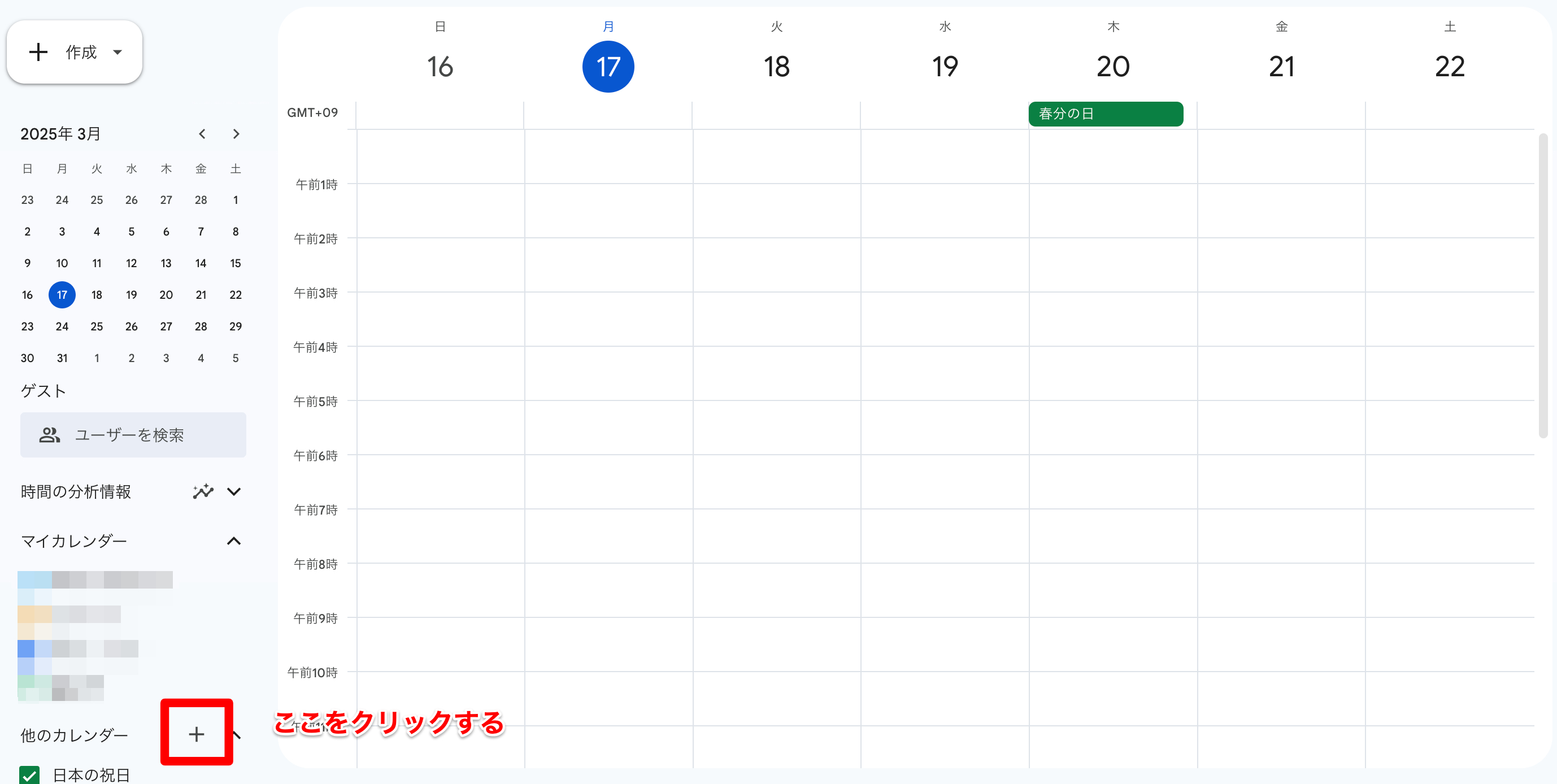
リソースのブラウジング を選択
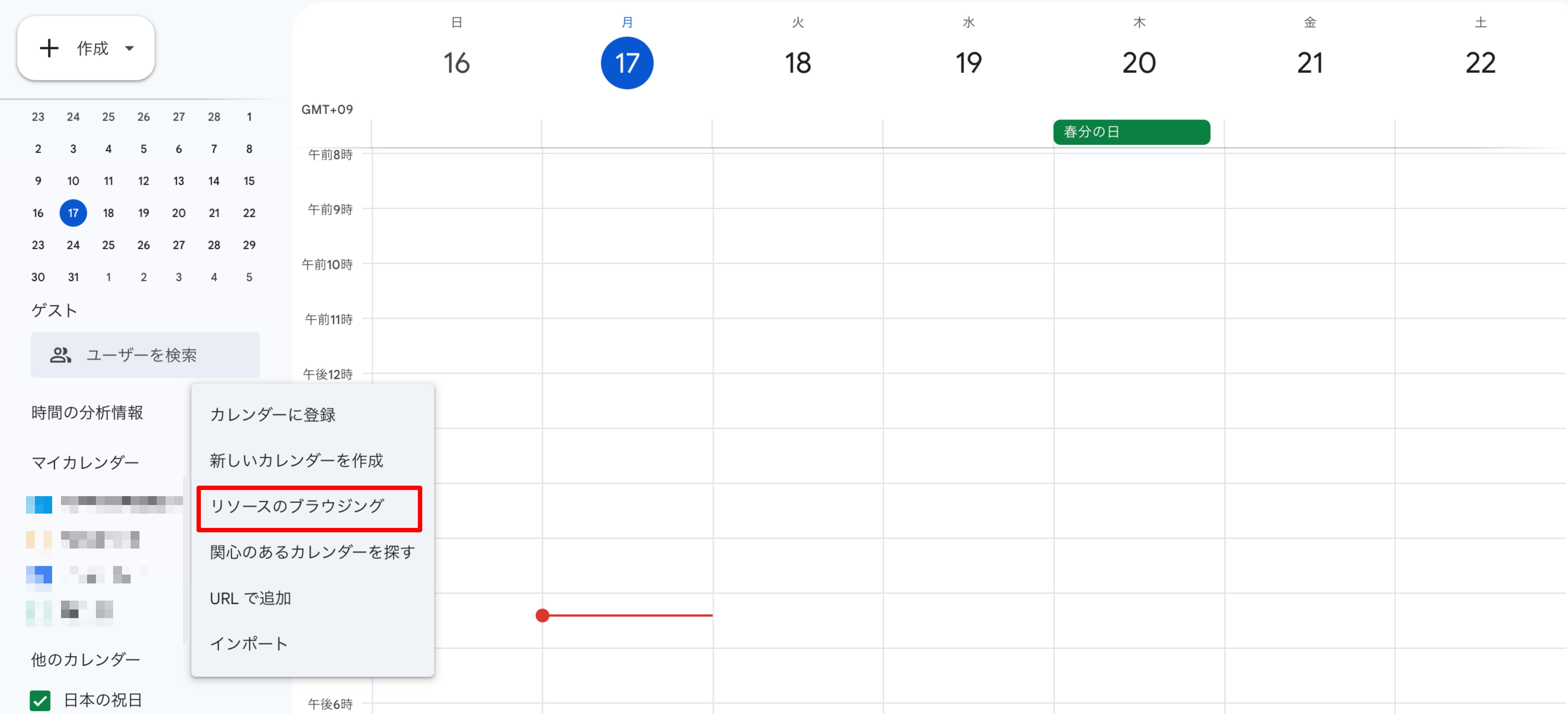
追加したいリソースを選択する